How Do I Receive Bid Documents
Your
Prime Vendor system delivers bid documents in three separate
methods. State, County, City and Educational Agency bids are
delivered to you prime vendor system and an email notificatification
is sent to you daily concerning new bids. Upon request Bids
and solicitations can be sent by e-mail as a PDF file. PDF files
require Acrobat Reader, a free program that you may download
from www.acrobat.com.
State and Local government bid documents are automatically sent
to your program based on the commodity codes you have
selected. ( See Creating
Commodity & Service Profiles for State and Local Bids
for
details. )
NOTE:
Recent Prime Vendor clients must enter the system to view and
download bid opportunities. Please view the help desk section
View and Download Bid Documents. you may request
to have State and local bids automatically delivered directly
to your email.
The system provides two types of Federal bid documents. The
first type of federal bid is sent to your Prime Vendor program.
You will then receive an e-mail informing you that have Federal
bid documents to view. Below is an example of this e-mail message.
To view
this type of Federal bid you must enter you program and select
the Federal Markets menu.
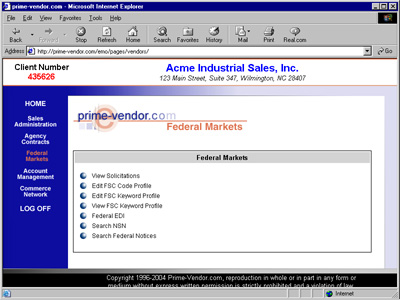
You will
then see a sub-menu, View Solicitations.
Select this, and a list of Federal solicitations will appear.
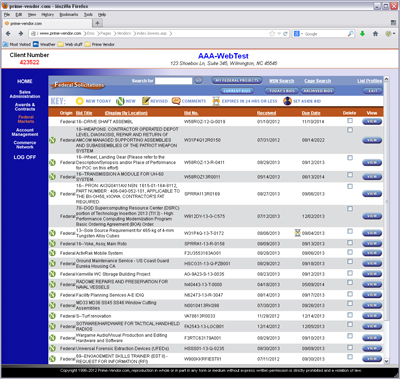
Each is
displayed as an HTML link. Click the link and the document information
will appear. View the image example below.
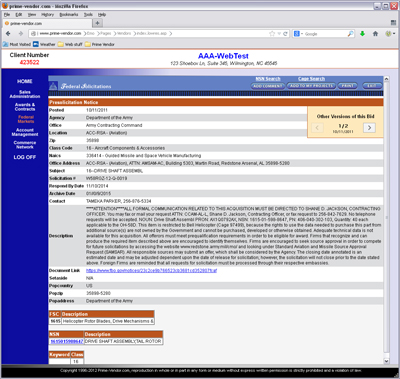
The second
type of Federal solicitation is the EDI document. EDI
or Electronic Data Interchange is an online encrypted
solicitation format. You will receive an e-mail notification
that you have received an EDI solicitation. To respond
to this document you must enter your program. Select Federal
Markets and then select the sub-menu Federal
EDI.
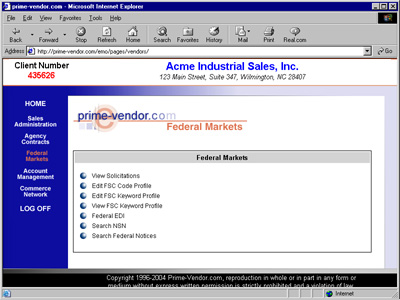
Select EDI
Inbox and this will display all Federal EDI documents
issued to you. We
have a separate section, which provides detailed instructions
on how to access and respond to EDI solicitations. The image
below displays the EDI menu screen.
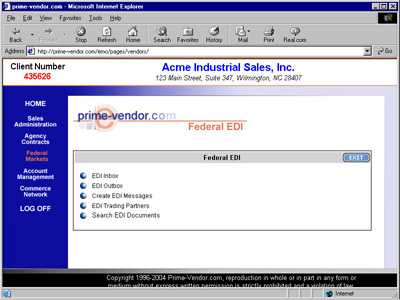
Special Comments
EDI
may be used in other applications with your commercial clients
to receive electronic orders and provide shipping information,
invoicing and other computer to computer communication between
two or more companies. Please call us for details on how EDI
may be used to reduce costs and expedite the order processing
system.
You may
establish multiple e-mail accounts to receive bid documents.
Please see our section on email accounts on how to create multiple
e-mail accounts for your company's staff. You may create geographic
e-mail accounts to automatically send bid documents to staff
in various regions.